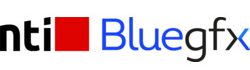This release includes support for Python 3, developer-focused improvements and workflow enhancements to help improve daily work for animators and developers.
Python 3 Support
Python 3 is now available for MotionBuilder providing performance, security, and dev-centric language enhancements, while support for PIP delivers instant access to the latest libraries and tools. Python 3 is the new default on Windows and Linux, but Motion Builder can still be launched in Python 2 mode by setting an environment variable or with a command line flag.
Developer-Focused Improvements
More powerful MotionBuilder Command Line:
The Motion Builder Python Command Line tool has been significantly improved. mobupy.exe can be used to call the MotionBuilder Python SOK. This opens the door to new capabilities like file processing and rendering from the Command Line.
Python/ APT:
The Motion Builder API has been expanded and improved to include additional capabilities based on common feedback from developers.
Python Editor Updates:
The Python Editor now displays an ‘X’ button on each script tab, providing a quick way to close scripts and allowing users to manage multiple script tabs more efficiently.
Customizable Splash Screen:
Tool developers can now modify the MotionBuilder splash screen with custom imagery, defined by a new environment variable named MOTIONBUILDER_ICON_PATH. This enables artists and studios to customize the startup experience to differentiate between different projects or tool versions.
Workflow Enhancements
Quaternions in the FCurve Editor:
Animators can now visualize real Quaternion Rotation properties within the FCurve Editor that match evaluation values, instead of displaying them as normal FCurves. “Real Quaternion Rotations”, a new checkable menu item, is now available in the contextual menu of the FCurve Editor. “Showing Real Quaternion Rotations” is now displayed in the FCurve Editor to help users know if the mode is enabled or not.
Character Extension Improvements:
The new “Add to Body Part” property enables artists to key a character extension when selecting the body part containing a reference object of that character extension. This simplifies the key framing process for character extensions by allowing users to animate them in conjunction with an associated body part.
Auxiliary Effector Usability:
When working with Character Controls, animators can control whether the auxiliary pivots/effectors should be automatically shown or not by using “Automatically Expand Auxiliaries”, a new preference added in the Character section. This saves time for animators by reducing the number of actions required to expand IK auxiliaries each time they select individual effectors in the Character Controls.
Relation Constraint Updates:
Artists can include relation constraints in an animation layer, while also controlling layer weight, improving the visibility of the layer relationships within the Navigator. Users can add an animation layer in a relation constraint to control the weight of the layer. The layers are now shown and parented to their respective takes in the Navigator.
Camera Plate Offset and Scale:
Users now have more precise control over the transformation of camera plates. New Offset X/Y and Scale X/Y options have been added to the camera back and front plates. These new options are enabled when the “Fit” option is unchecked and work in conjunction with the existing “Center” and “Maintain Ratio” settings. When the “Maintain Ratio” option is enabled, the new Scale Y value/animation is ignored, and Scale Xis used for both.
Group/ Set Enhancements:
New options in the Groups/Sets Tool are available to preserve the Show/Pick/Trs state of Groups/Sets when toggling a parent node. If toggling on the Group while the option is enabled, all nested groups will be turned on. If toggling on the Group while the option is disabled, only the nested groups that are already checked will be checked again.
Heads Up Display Enhancements:
The Navigator now supports drag and drop parenting of HUDs. The resulting HUD hierarchies can then be easily attached to cameras and rendered in the Viewer, making it easier to associate things like HUD style rig control setups with cameras.
Better Audio Display:
Similar to the FCurve Editor, the Camera Switcher now has the ability to display an audio waveform from an audio clip or a Story audio track, allowing animators to stay in context while using audio in the Camera Switcher. Previously, they would have to switch back to the FCurve Editor to see the audio waveform.
New Undo Window:
A new Undo window has been added to enable display and modification of a detailed view of the command history. This new feature allows users to see and update the current level within the undo stack.
Faster Image Loading:
When loading a scene file, images contained in the file can be now be loaded in parallel to speed up the loading process, giving users a significant speed boost when opening files with numerous, large images. This is especially important when working with scenes with image-based reference footage.
C3D Import Improvements:
The new “Up Axis Used” in File option allows users to specify that the up-axis embedded in the C3D file should be used on import, giving them more control over which axis is up in relation to HIK. In previous versions, users did not have access to the up-axis setting stored in a C3D file.
Viewport Selection Accuracy:
Several updates have been made to improve selection accuracy for objects in the Viewport allowing users to interactively select objects such as cameras and locators more predictably in the Viewport.
Story Tool Improvements:
Animators will experience workflow improvements and increased stability when working in the Story tool, based on feedback from power users.
Buy MotionBuilder here.
Contact Us
Call us on +353 (0)1 526 6717 or email sales@bluegfx.eu